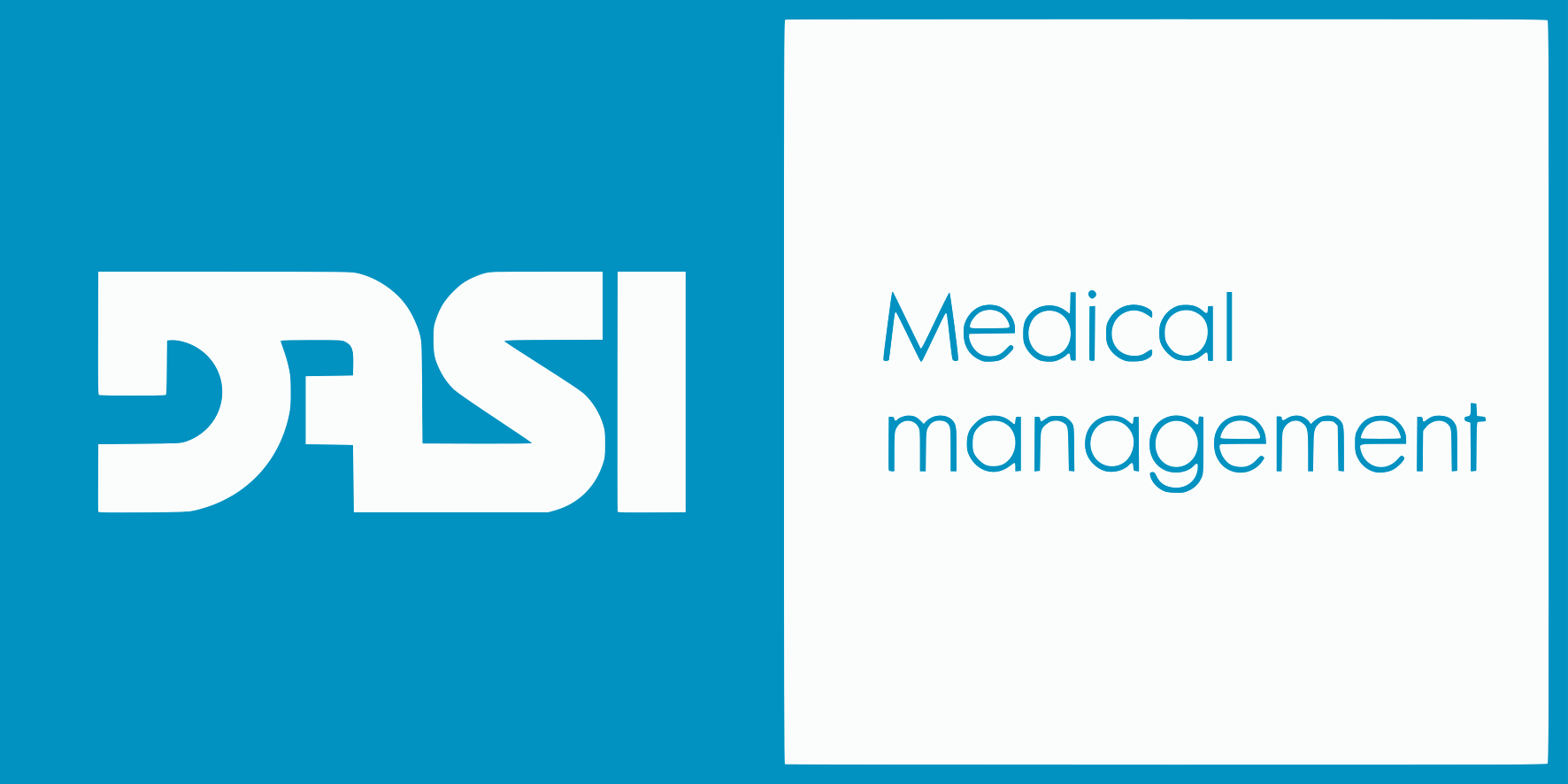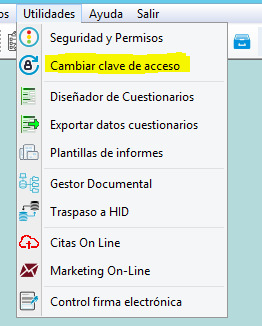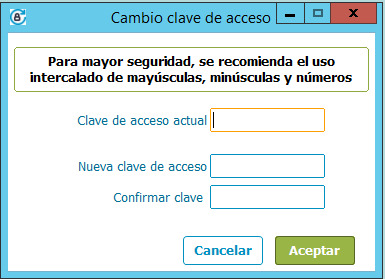How to change a password in Dasi Clinic and Dasi eCLINIC
|
If you are a user of the Dasi CLINIC program (desktop version), here we explain: How to change a password.
It is recommended to perform this function periodically. |

If you are a user of the Dasi eCLINIC program (cloud version), here we explain:
How to change the password.
- From the Administrator screen, we will go to the “User profile” section located in a drop-down menu on the right side of the screen.
- Once inside, at the bottom left we will find the button “Change access password”
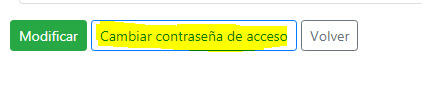
- Upon entering, we will write the user’s “Old password” and then the “New password” , which, at the end, we will be asked for confirmation in “Repeat password”.
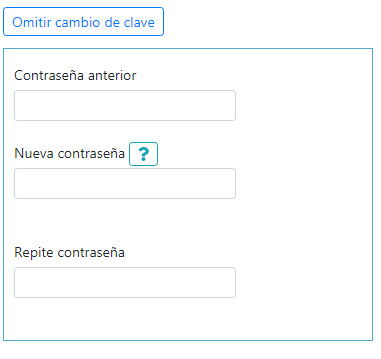
- To confirm it, it will be enough to repeat exactly what we put in « New password »
- We will accept the change.
Review our PILL Nº 6 with our explanatory videos: